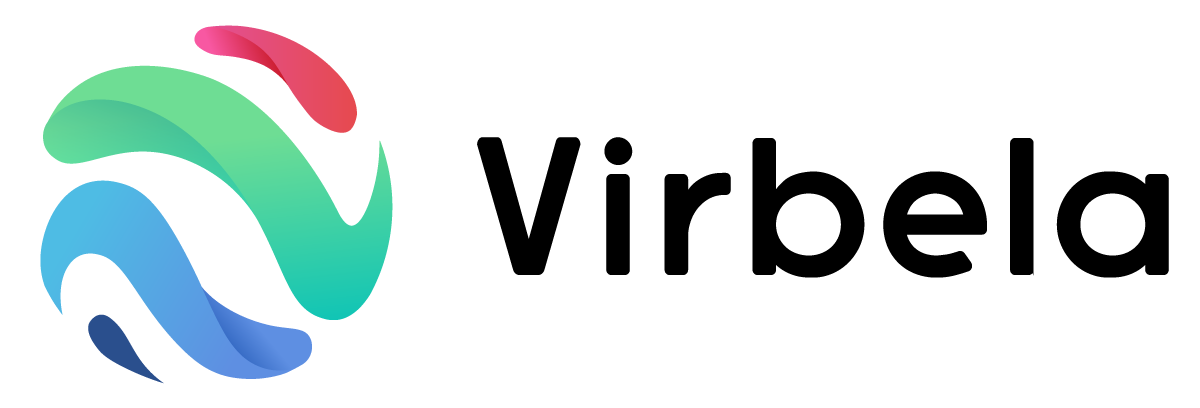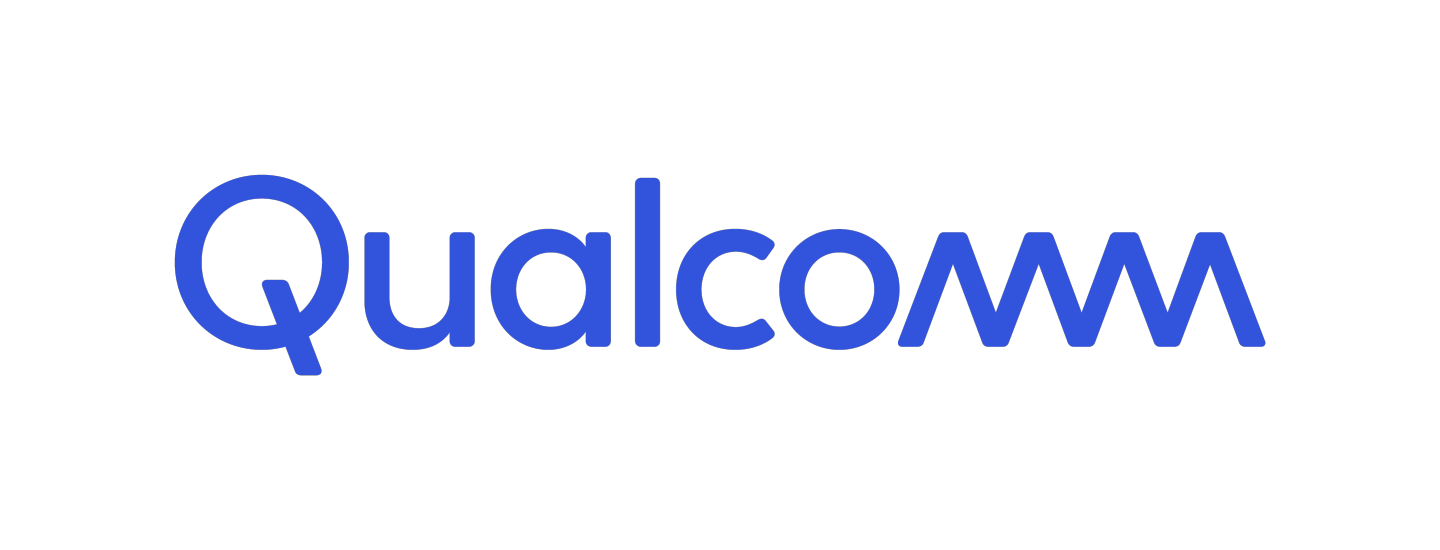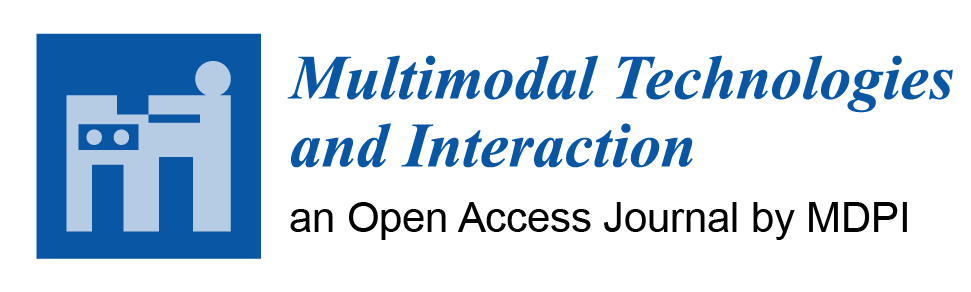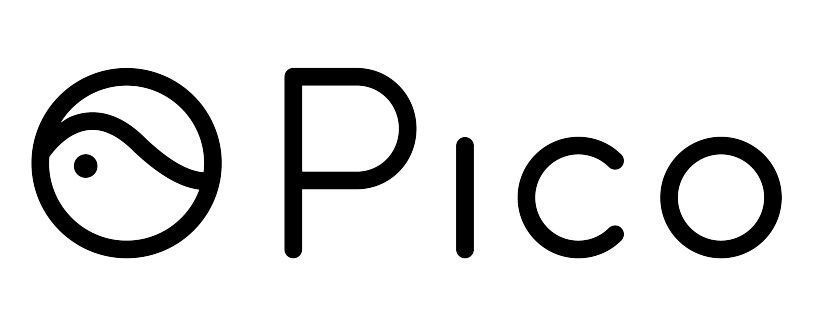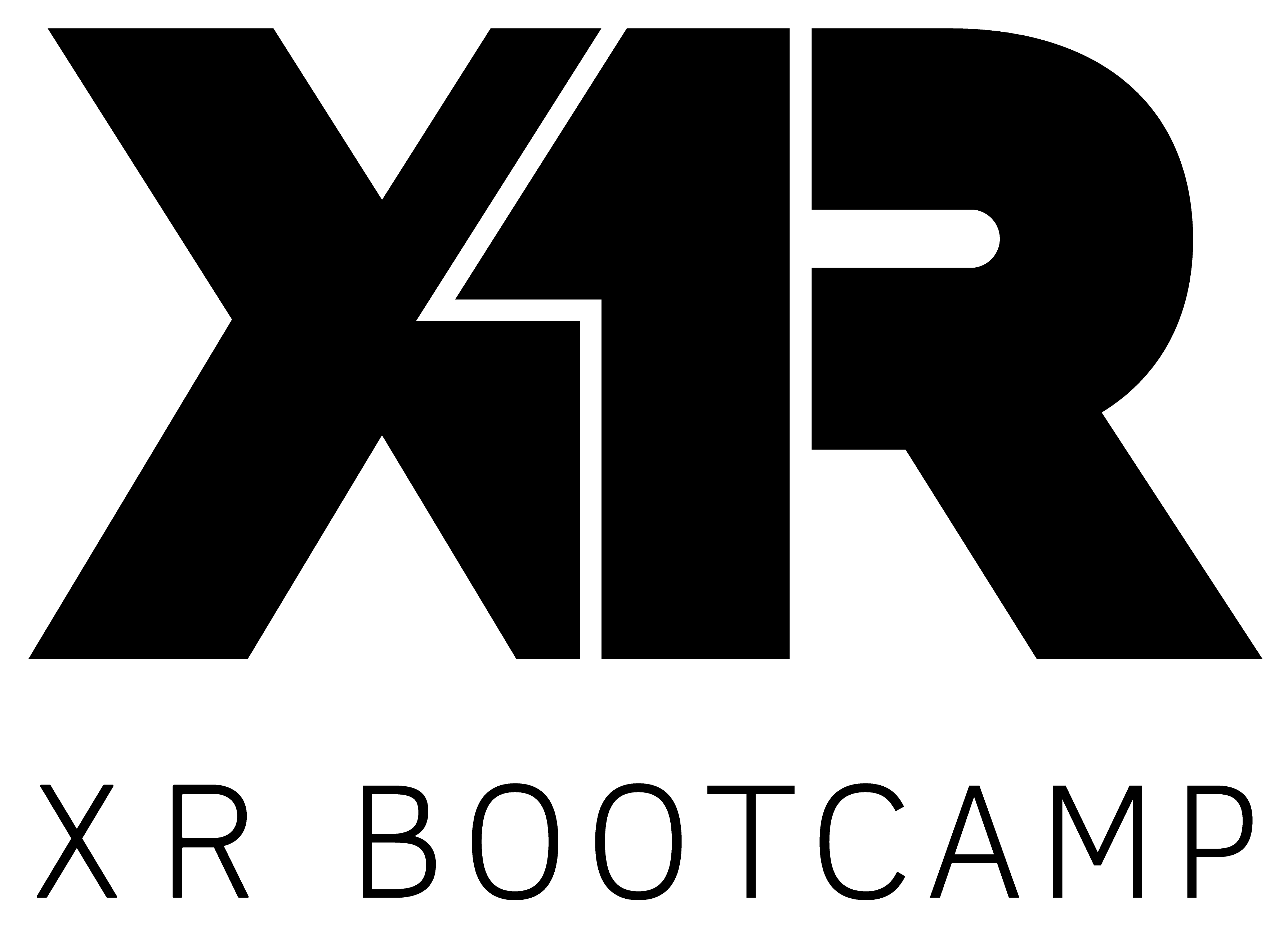Zoom Events Instructions
Dear IEEEVR 2022 attendee,
This year, workshops, tutorials, paper presentations, and the opening and closing ceremonies will be presented via a Zoom event. Below is a quick guide to help you navigate the Zoom Events interface.
Joining the Zoom Event
All sessions will be accessed through the Zoom Events hub, joinable via the link above. If you are registered as a speaker or panelist for the conference you should have also received an email invitation; please ensure that you accept this invitation prior to accessing the Zoom hub. Workshop presenters do not need to worry about this step and can access the above Zoom link as normal.
After clicking the above link, you will be brought to a webpage similar to the one below:
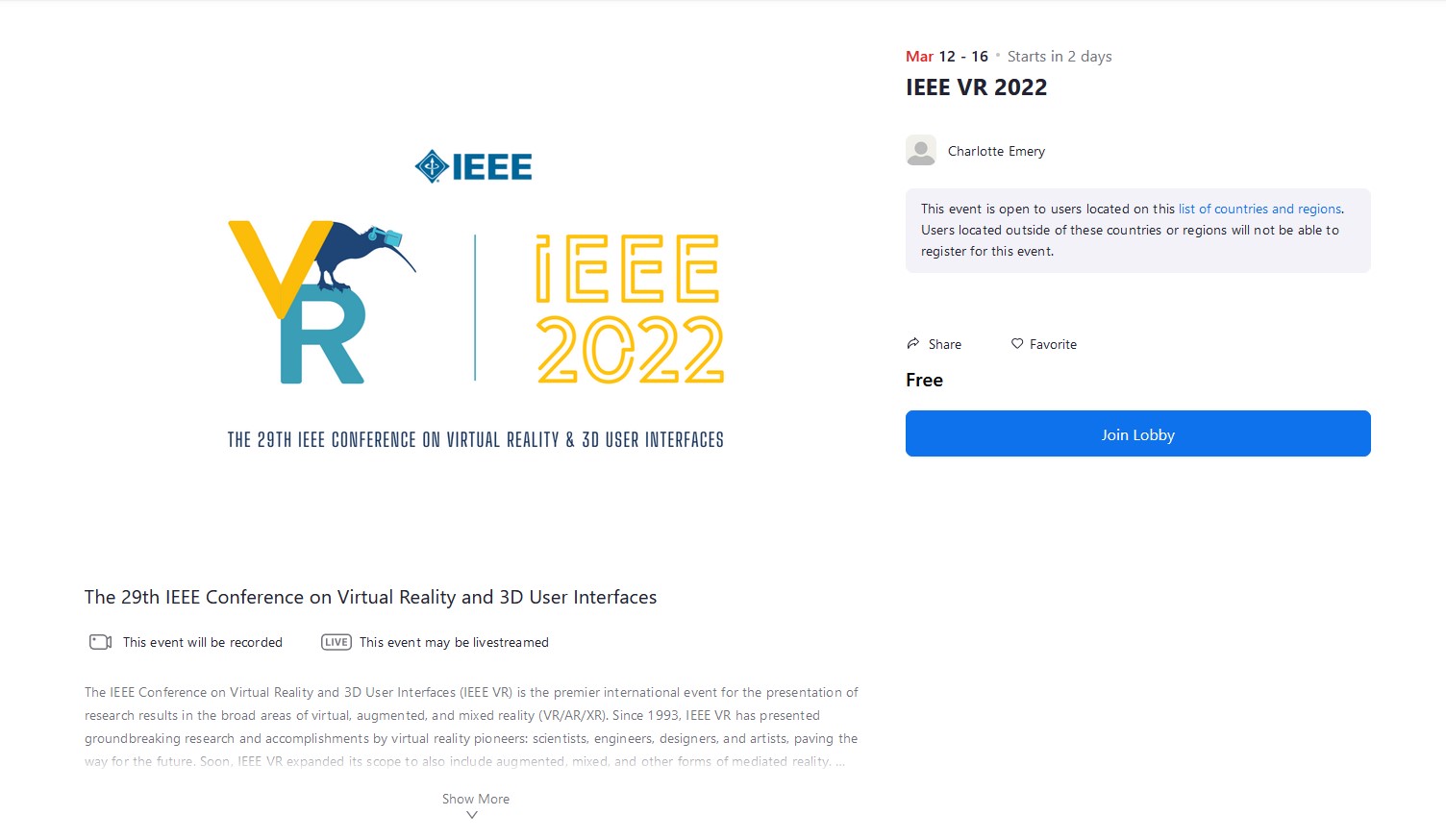
Click "Join Lobby" to bring up the main interface. Important: If you are asked to log in to Zoom, ensure you use the same email address as was used to register for the conference.
Joining a Session
You should now be in the IEEE VR Zoom hub! This is your gateway to all of the sessions available in this year's conference. The hub will look similar to the image below:
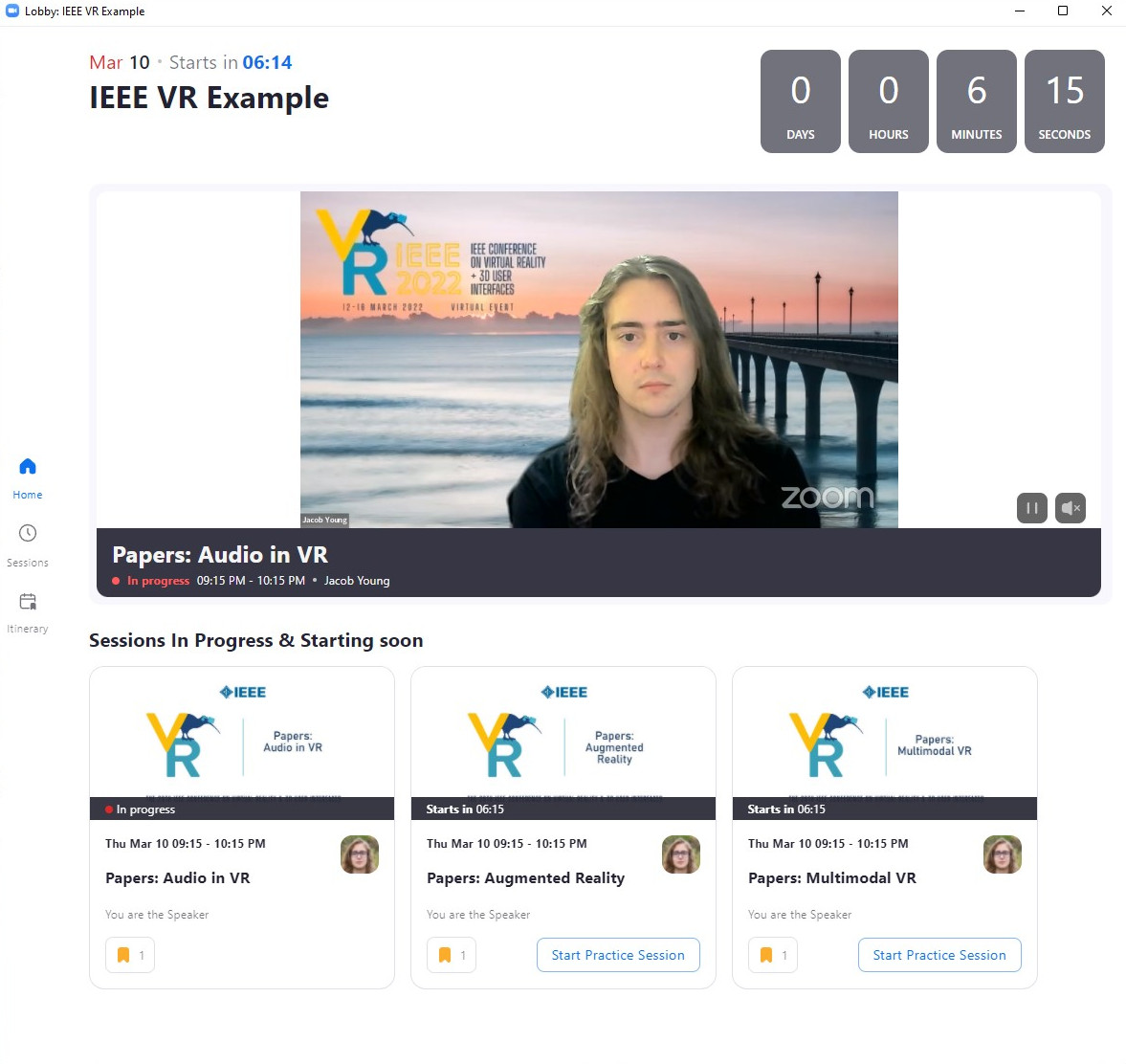
There are several main components you should be aware of. This area shows all of the sessions currently in progress:
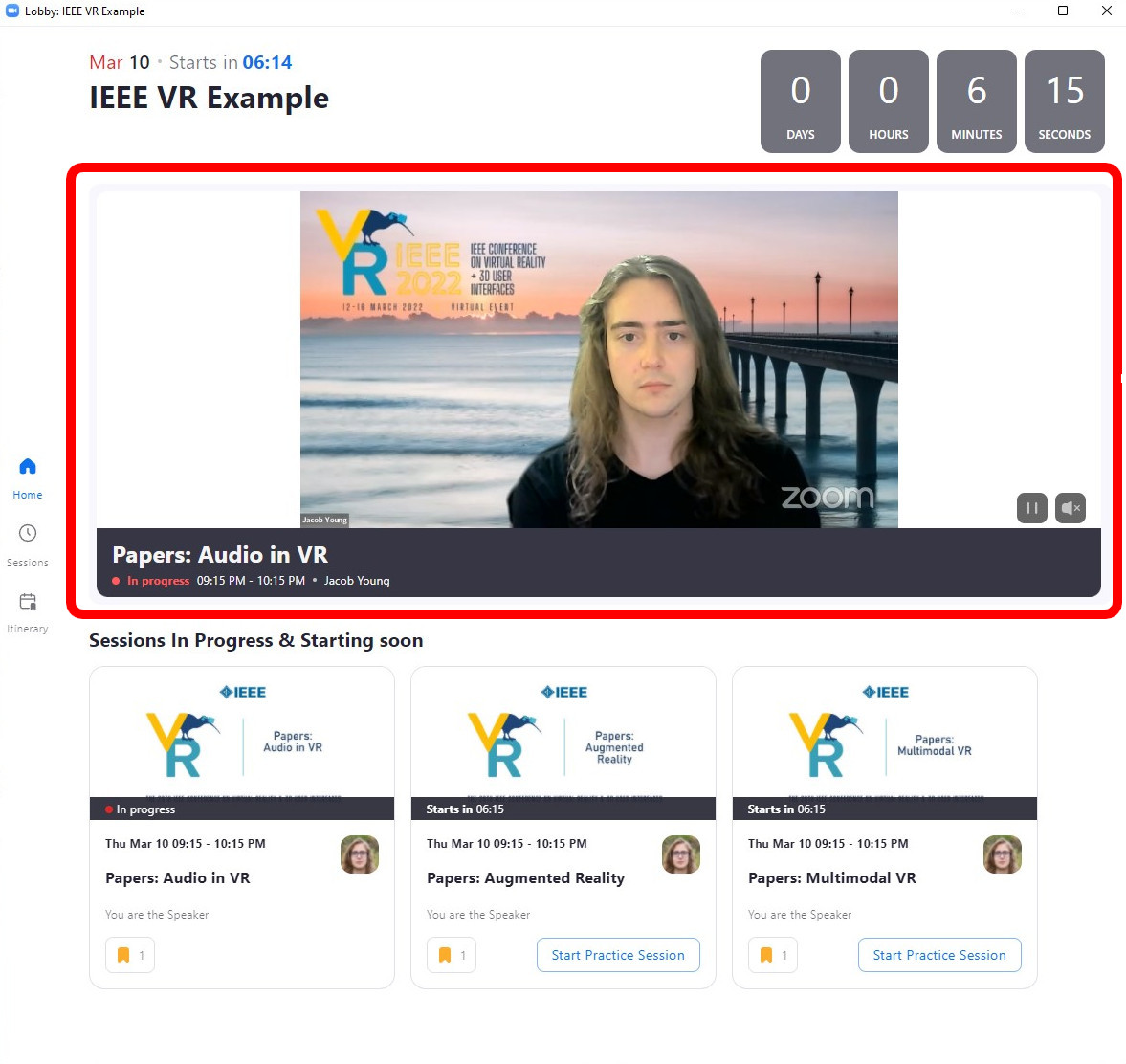
By clicking the "Play" button in the lower right corner of this area you can watch sessions straight from the hub. If multiple sessions are running concurrently they will be shown as a thumbnail on the right hand side; simply click on each to cycle between active sessions.
All current and upcoming sessions are also shown in the lower area of this screen. To join a session, simply click the appropriate "Join" button. Please note that you will be unable to join a session until it is started by the session chair or you are a speaker for that session. If you cannot access a session you are meant to be speaking in, please get in contact with the streaming chairs via Discord.
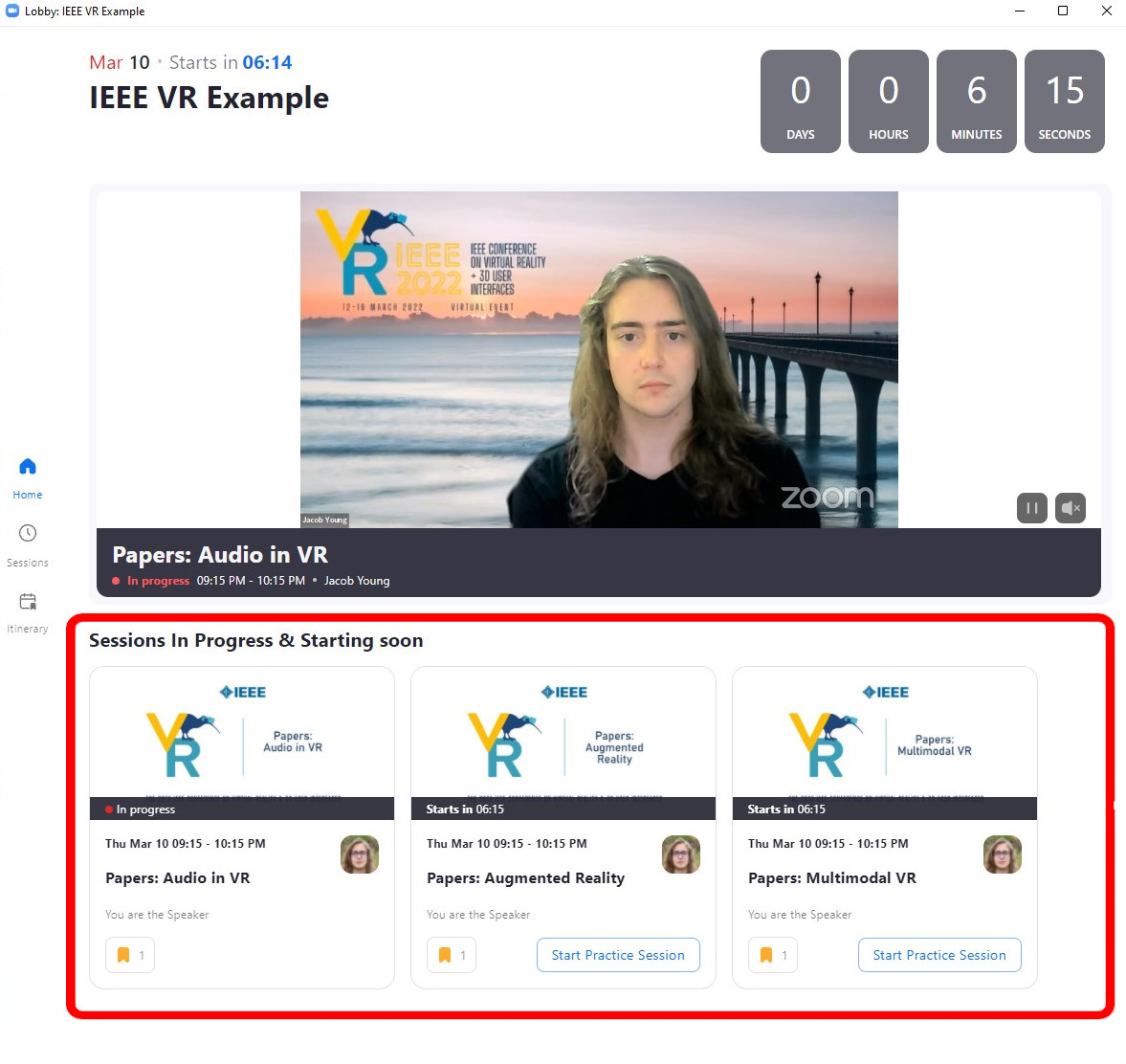
Questions and Answers
In each session, speakers will speak concurrently with no time for questions in between. Instead, there will be a dedicated 15 minutes at the end of each session for questions.
While viewing a session you may notice that the chat and Q&A functions are disabled. Instead, all questions must be submitted via the appropriate Discord channel. This is so that attendees watching via Zoom and Virbela have equal opportunity to ask the speakers questions.
You can find links to each session's Discord channel in the conference program: https://ieeevr.org/2022/program/overview/ If a link to the channel is not yet available, you can join the official Discord from the following link: https://discord.gg/STCgpaWg
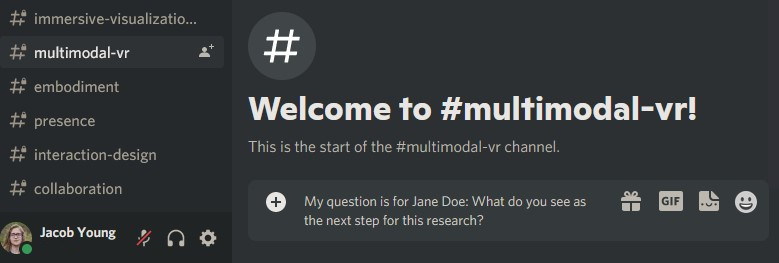
Viewing Session Information
To see all past, present, and future sessions, click the "Sessions" button on the left hand side of the event hub:
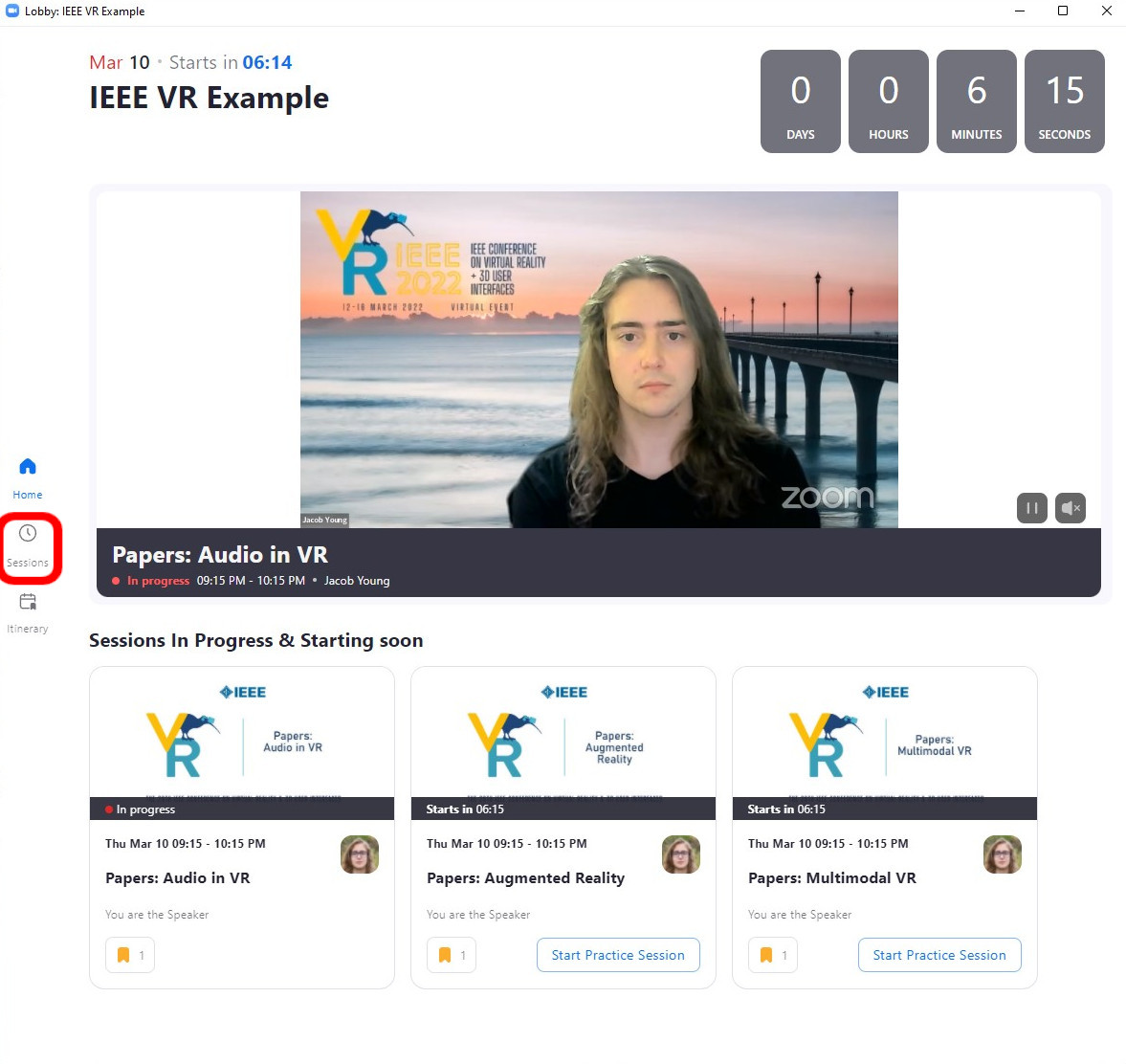
This will bring you to a page with every session being presented via Zoom this year.
Each session is presented as a card. By clicking on this, you can bring up information about that session depending on what type of session it is and who is scheduled to speak in it. Each card will also notify you of any special roles you have in that session, such as if you are scheduled to speak in it. If you are registered as a speaker or host for any session in which you shouldn't be, please get in touch with the Streaming Chairs via Discord.
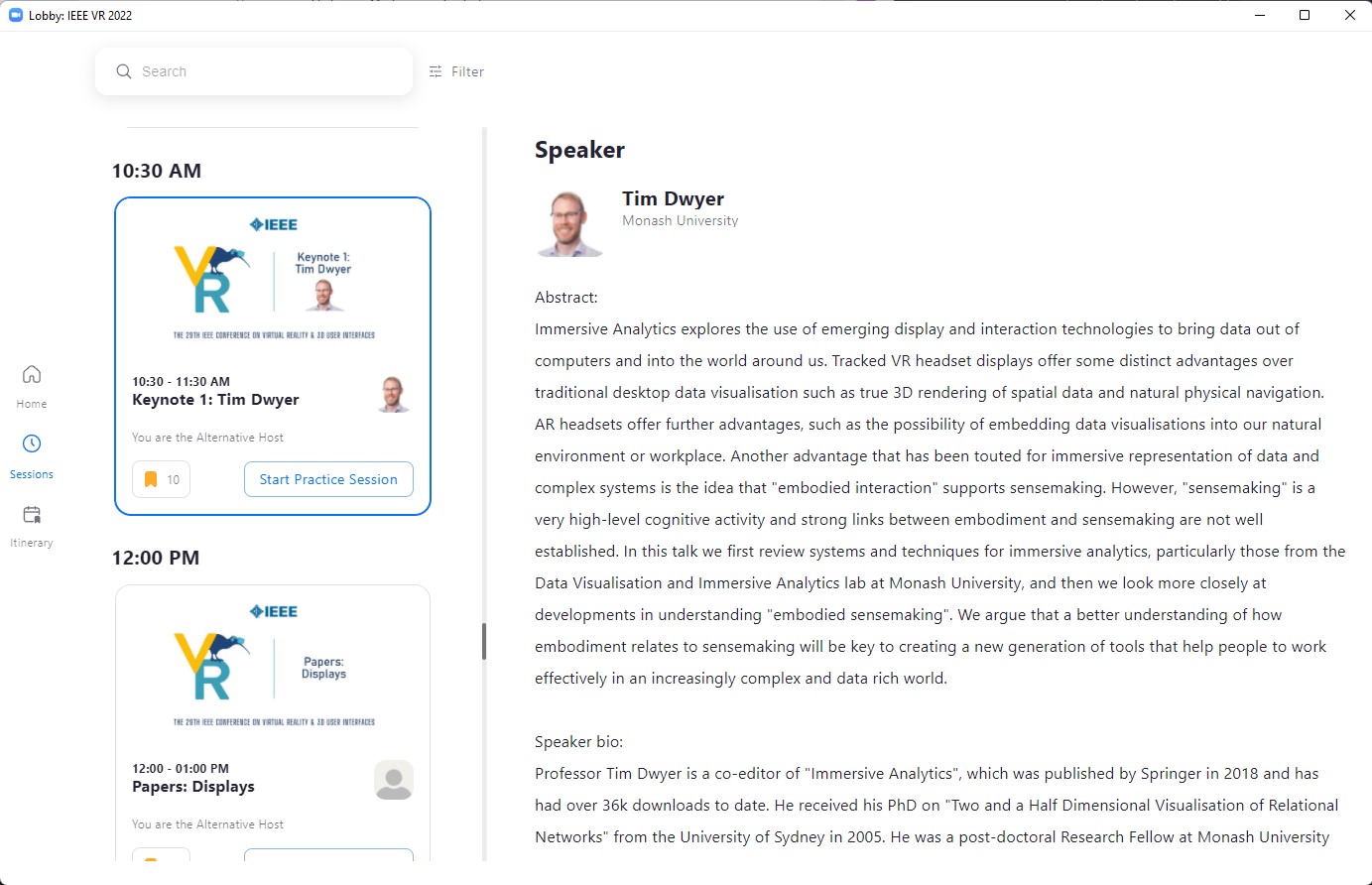
Customising your IEEE VR Experience
If you find a session you are interested in, you can bookmark it by clicking the flag icon in the lower left corner of its session card. If it's yellow, you've bookmarked it. Any session in which you are registered as a speaker or host will be automatically bookmarked. You can also see how many other attendees have bookmarked this session.
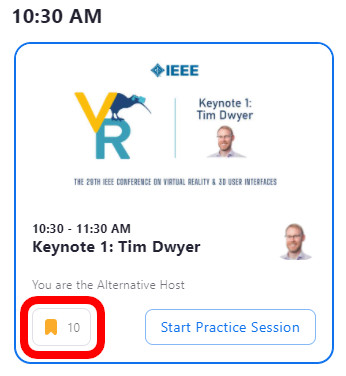
Clicking on the "Itinerary" tab on the left hand side of the window will then bring up a personalised timetable with all sessions you have bookmarked. Please feel free to use this feature to plan your IEEE VR experience for 2022.
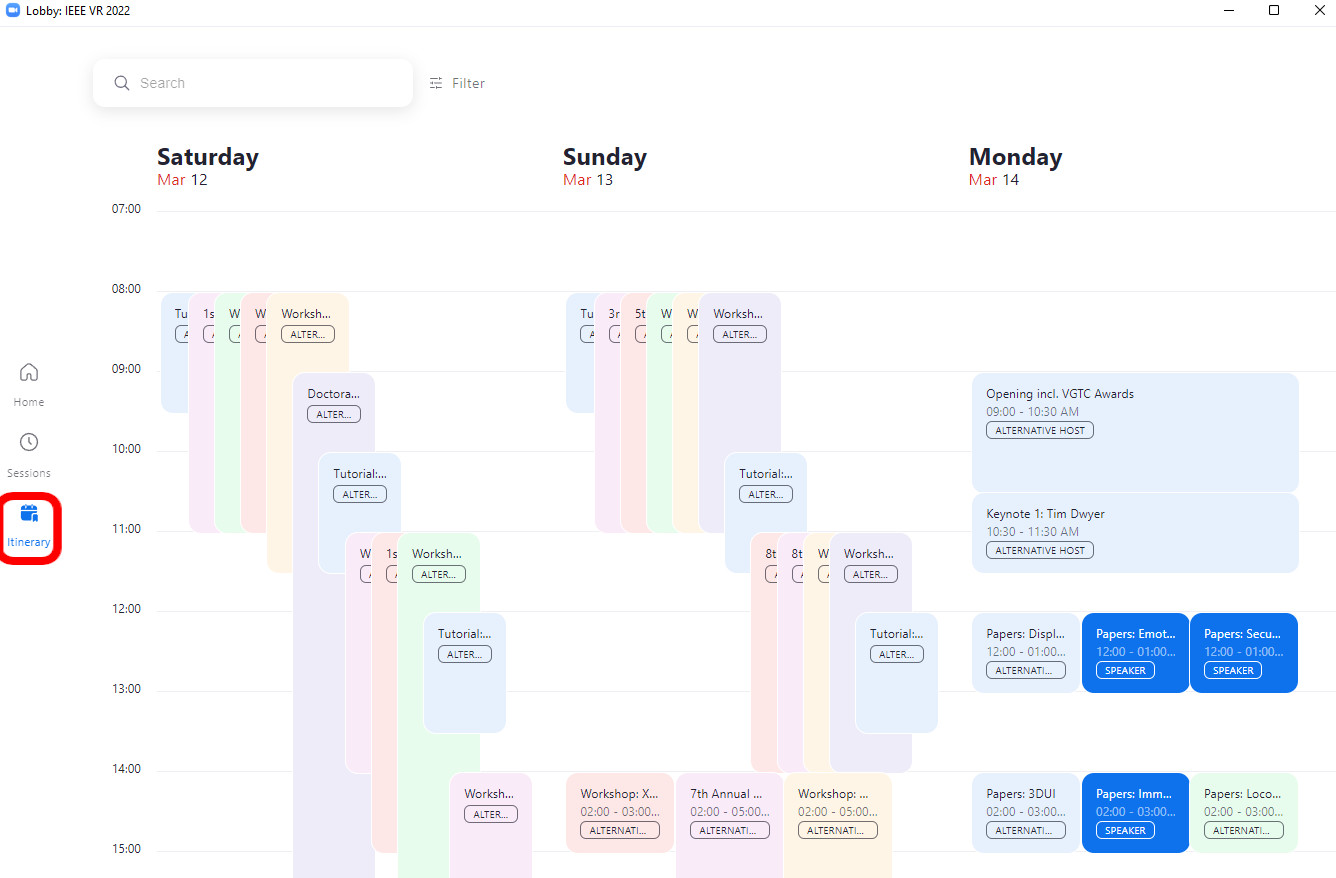
Need additional help?
If you need additional help navigating the Zoom interface, or think that your registration has been configured incorrectly, please get in touch with the help desk on Discord (link) or email the Streaming Chairs: streaming2022 [at] ieeevr.org